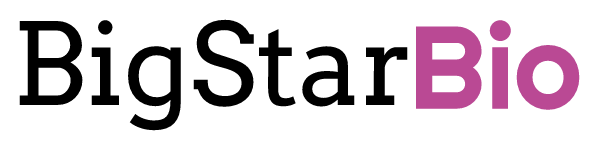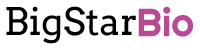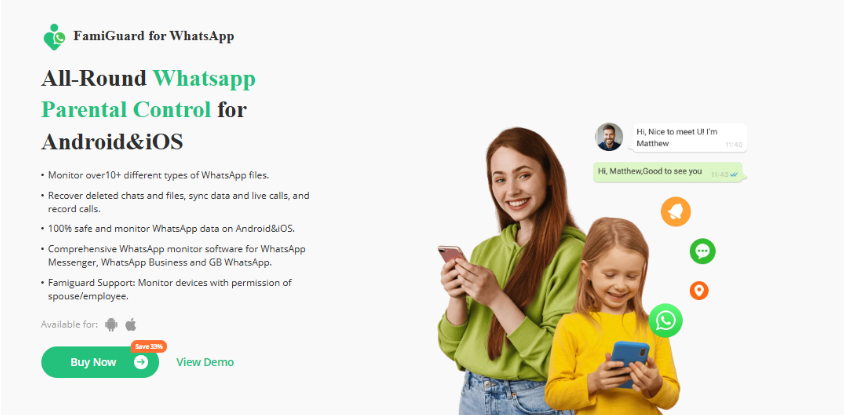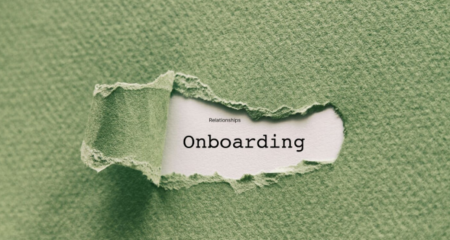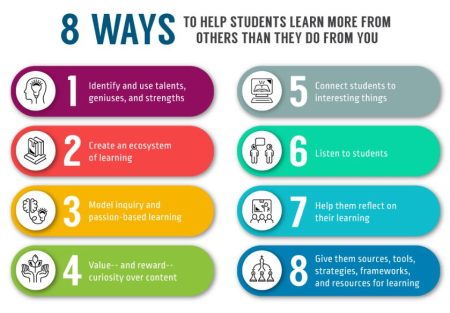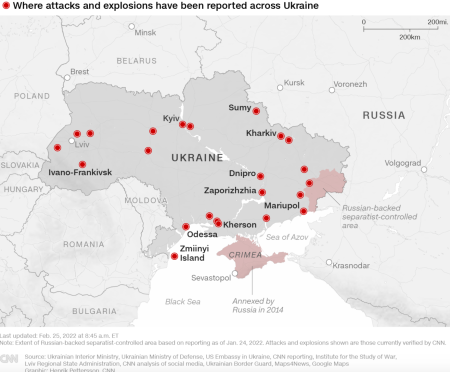WhatsApp is the most widely used instant messaging app globally. Because of this, it is a favorite among teenagers who want an exciting way to chat with their peers individually or in group chats, share images and videos, and post status updates.
The easy access to WhatsApp also worries parents concerned about the likelihood of their children getting addicted to the platform. Moreover, kids may chat with predators or be exposed to harmful or inappropriate content. For this reason, monitoring WhatsApp on Android and iOS is crucial. This article covers ways to utilize built-in settings and more effective third-party solutions, such as FamiGuard. Read on to be enlightened.
Why You Should Monitor Your Child’s WhatsApp?
In today’s digitally connected world, monitoring your child’s WhatsApp with a versatile tool like FamiGuard for WhatsApp is a non-negotiable. Below are some compelling reasons why you should be vigilant of your kid’s device and its benefits.
- Cyberbullying Prevention: Monitoring your child’s WhatsApp allows you to access individual and group chats to analyze the conversations and know if they are the victim of any type of bullying online.
- Protection from Online Predators: Sexual predators often pose as friendly strangers when approaching underage kids, and WhatsApp has become an easy avenue for them to exploit. Regularly monitoring your child’s interactions on this app can alert you to any suspicious chats that may signal coercion or any other form of grooming.
- Exposure to Inappropriate Content: With the explosion of content creation and easy distribution via WhatsApp groups and broadcast channels, children can easily be exposed to harmful or inappropriate content such as adult videos, gambling messages, and self-harm content. However, monitoring their WhatsApp allows you to curb this early enough to prevent them from engaging with it.
- Screen Time Management: Monitoring a child’s WhatsApp can give you a clue into their usage patterns, allowing you to gauge the amount of time spent on the app. With this information, you can discuss the potential benefits of implementing screen limits to help them divert their focus to studies and foster healthier digital habits.
How to Monitor WhatsApp on Android and iOS Devices
The most significant challenge for parents when they want to monitor their children’s WhatsApp is determining the most convenient way to do so. In this section, we’ll explore how you can efficiently track WhatsApp activity on iOS and Android devices using built-in methods and a more robust third-party app, FamiGuard for WhatsApp.
Using Built-in Methods
Android Devices
If your child is using an Android device, you can monitor their WhatsApp usage through the Digital Wellbeing settings and Google Family Link. Below is a step-by-step process for using both approaches.
- i) Set Up Digital Wellbeing
These settings allow you to indirectly track how much time your child spends on WhatsApp and implement healthy limits in various ways as follows.
- Open the Settings app → Digital Wellbeing and parental controls.
- Create a profile when prompted and enable “Show icon in app list” for easy access.
- From the dashboard → Select WhatsApp → Tap on the hourglass → Set daily limit → click OK.
- You can also set up Bedtime Mode (wind down) by clicking on Bedtime Mode or Sleep Mode → set start and end times → enable Do Not Disturb to minimize distractions.
- For Focus Mode, Tap on Focus Mode → Choose WhatsApp →Tap on Turn on now or set a schedule.
Please note that Digital Wellbeing settings only help to manage your child’s WhatsApp screen time and do not let you check messages or calls.
- ii) Google Family Link
Google’s native parental control app can assist you in your endeavor to monitor your child’s WhatsApp. To use it, follow the procedure below.
- Download Google Family Link on your device and the corresponding app on your child’s mobile phone.
- Open the app on your phone → tap on Parent → choose your child’s Google account.
- The app on your device will display a link code. Enter it on your child’s phone when prompted.
- Go to the child’s device → Sign in to the Google Family Link app with their account → Grant supervision permission.
- Google Family Link is now active, and you can now manage your child’s screen time and also restrict the download and installation of WhatsApp on their device.
Similar to Digital Wellbeing settings, using Google Family Link is limited and does not let you monitor WhatsApp messages.
iOS Devices
For iOS devices, the built-in methods you can use for monitoring WhatsApp include screen time management, downtime and app limits, and content restriction settings.
- i) Screen Time Settings
These settings allow you to track the time your child spends on WhatsApp. To use it, follow this process.
- On your child’s device, go to Settings → Screen Time → Turn on Screen Time.
- Tap App & Website Activity → See All Activity → Choose Day or Week → Navigate to WhatsApp to see time spent.
- ii) Downtime and App Limits
With these settings, you can prevent access to WhatsApp at set times.
- In Screen Time, tap on Downtime → Set times when only essential calls and apps are allowed.
- To set a limit for WhatsApp, go to App Limits → Add Limit → select WhatsApp and set duration.
iii) Content & Privacy Restrictions
This option blocks WhatsApp entirely on the child’s device, restricting use or reinstallation.
- Go to Settings → Screen Time → Content & Privacy Restrictions → Enable it and set a passcode.
- Tap on Allowed Apps → toggle WhatsApp off.
These built-in iOS settings are also limited to superficial WhatsApp restrictions and downtime. They do not allow you to access chats or call history.
Using a Third-Party App: FamiGuard for WhatsApp
With built-in device settings restricting you when it comes to comprehensive WhatsApp monitoring, the best alternative is using a third-party WhatsApp tracker for parental control, like FamiGuard for WhatsApp.
FamiGuard for WhatsApp is a comprehensive monitoring app compatible with iOS and Android devices, designed to work seamlessly with the standard WhatsApp app, WhatsApp Business, and WhatsApp GB.
It is not limited by any platform or operating system privacy restrictions and can therefore track WhatsApp chats, record calls, check online status, and help you screenshot View Once photographs.
The app also allows parents to view all sent and received media and documents on their child’s WhatsApp, including those that have been deleted. Its remote control capabilities will enable you to secretly listen to incoming and outgoing voice notes and track specific keywords to ensure your child’s safety as they use WhatsApp.
Unlike the other monitoring methods discussed above, which are not only limited but also complicated because of numerous steps, FamiGuard for WhatsApp is designed for the ultimate tech novice. A guided setup process and simple layout mean you can start monitoring your child’s activity right away through your online dashboard.
How to Set Up FamiGuard for WhatsApp
You can set up FamiGuard for WhatsApp on the target device and start monitoring its WhatsApp in under five minutes with the following procedure.
- Visit the official FamiGuard website and sign up for an account.
- Select and pay for your preferred FamiGuard for WhatsApp paid subscription.
- Download the app on your child’s iOS or Android device and follow the configuration prompts.
- Log in to your online dashboard and start monitoring the target WhatsApp account.
In Conclusion
WhatsApp monitoring is a key aspect of digital parenting. However, parents must find the right tools to help them effectively monitor their children across both Android and iOS. While Built-in solutions can assist with tracking screen time and regulating it, they are limited when it comes to the more minute aspects of parental monitoring, such as accessing chats and call history.
Therefore, specialized third-party solutions, such as FamiGuard for WhatsApp, are a superior option. This app helps you comprehensively monitor your child’s WhatsApp, alerting you to any excessive screen time, instances of cyberbullying, and online predation, among others. Give it a try today by visiting the FamiGuard website to watch a free demo.